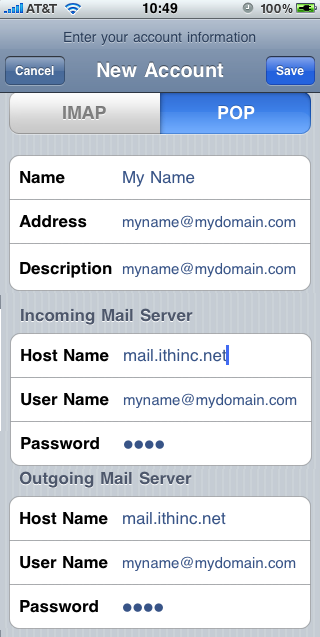iPhone
Step 1
Select your Settings then click on Mail, Contacts, Calendars
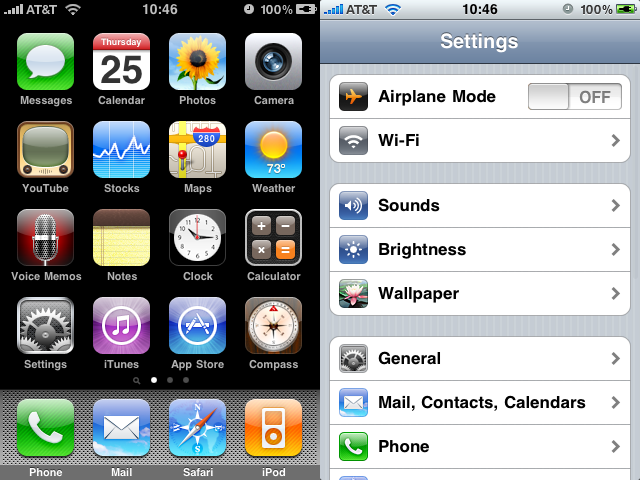
Step 2
Click the Add Account button then select the Other button
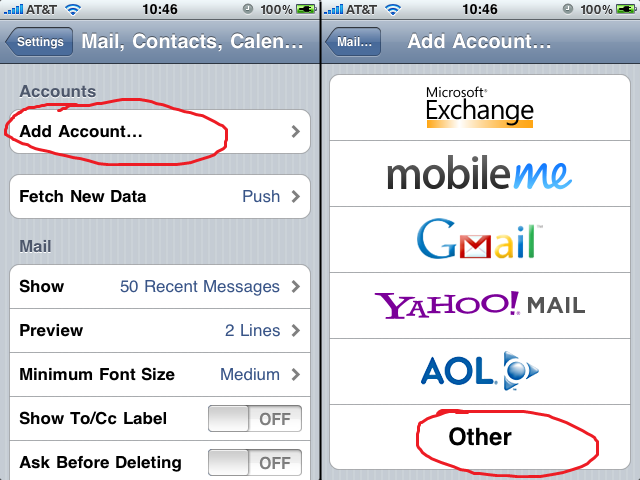
Step 3
Click the Add Mail Account button
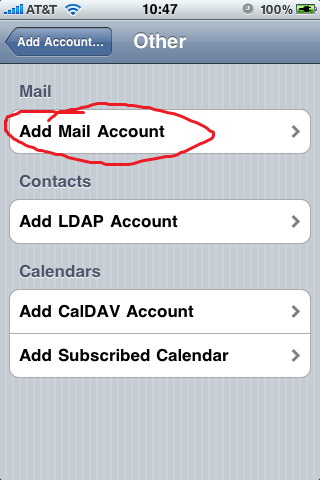
Step 4
- Type your name as you'd like it to appear in the Name field
- Type your email address in the Address field
- Type your password in the Password field
- Type the name as of the account like it to appear the email lists in the Description field.. I recommend using your email address as it will default.
Press the Save button in the top-right hand corner
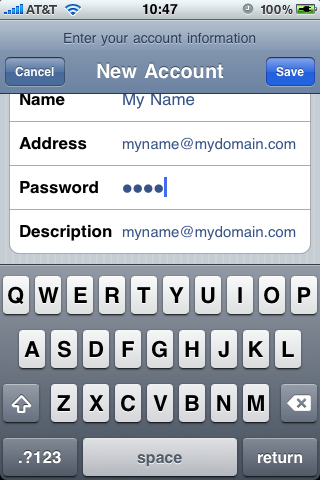
Step 5
Select POP as the account type!
Under the Incoming Mail Server group:
- Type mail.ithinc.net in the Host Name field
- Type your email address in the User Name field
- Your Password should already be filled out, but enter it if it is blank
Under the Outgoing Mail Server group:
- Type mail.ithinc.net in the Host Name field
- Type your email address in the User Name field
- Type your password in the Password field
Press the Save button in the top-right hand corner. It may take a minute or two for the iPhone to verify the settings.