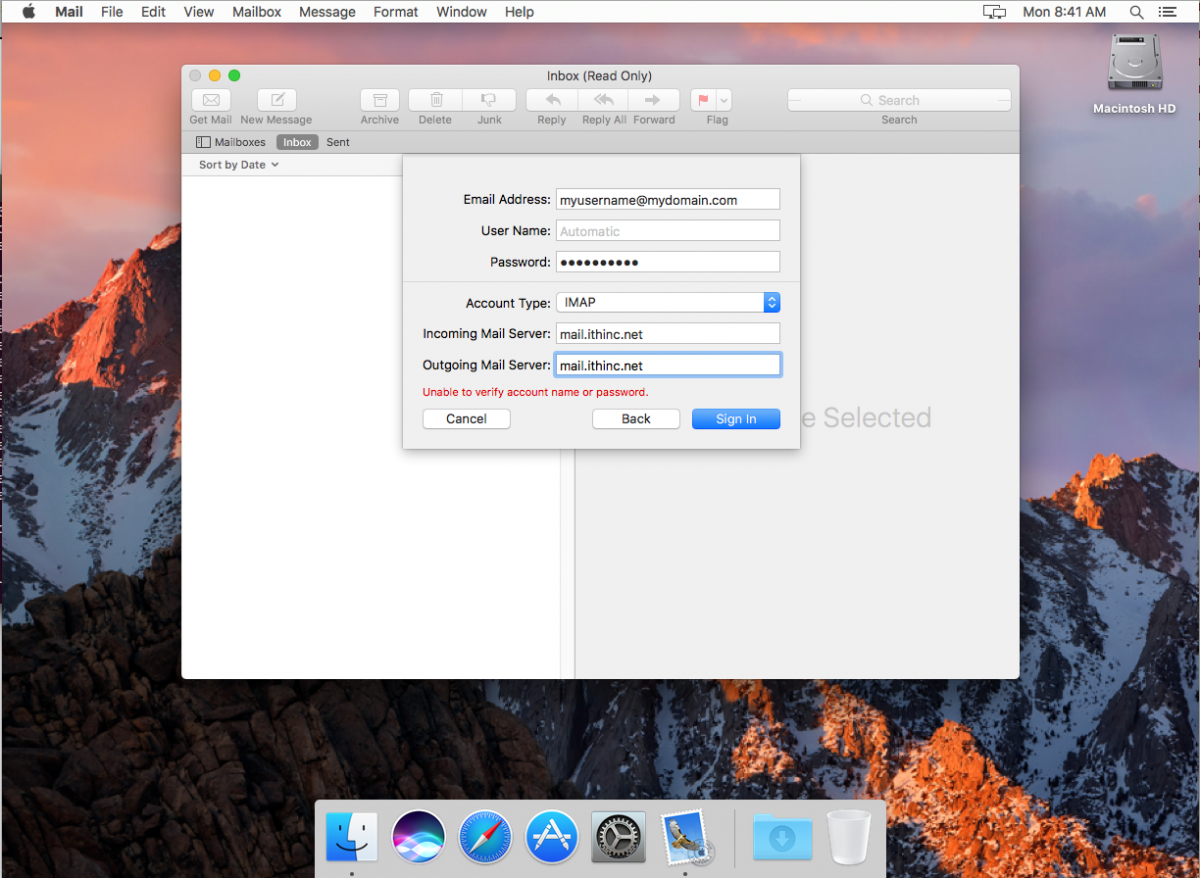macOS Sierra Mail
While it's still not nearly as easy as the auto-configuration of Thunderbird and other email clients, the process to set up email in macOS Sierra has been greatly streamlined in this version.
Step 1
Open Apple Mail and if you're not prompted to add an email client pull down Mail->Accounts from the top menu and press the + button for an Email Account.
Select "Other email Account"
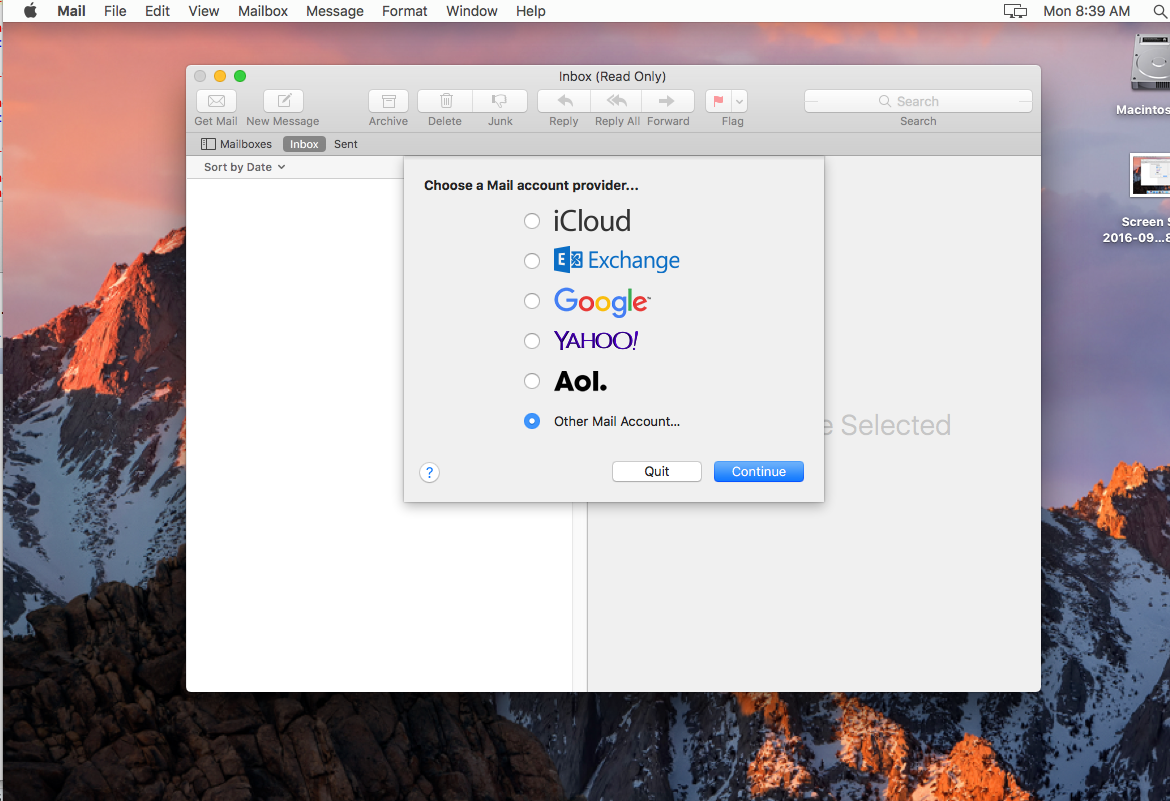
Step 2
Type your name as you'd like it to appear in your From email, your email address hosted at iThinc,
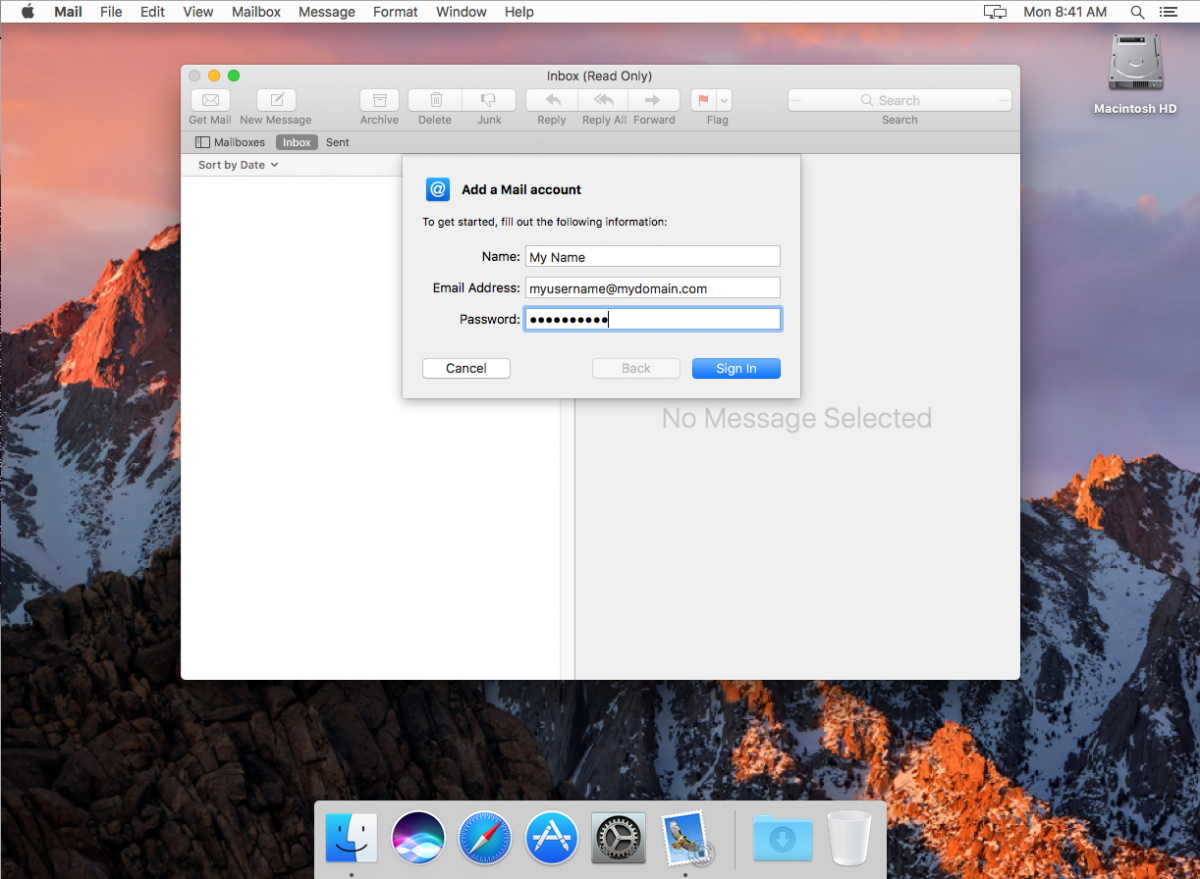
Step 3
Enter Email Settings Specifics. At this point Mail will popup with a message reading that some information is needed to connect. Your email settings will be:
- Email address: Should be auto-populated from the previous prompt.
- User Name: Copy and paste your email address to this field.
- Password: If this is blank, type your password here
- Account Type: IMAP
- Incoming Mail Server: mail.ithinc.net
- Outgoing Mail Server: mail.ithinc.net
Press the Sign In button at the bottom right and everything should be configured properly.