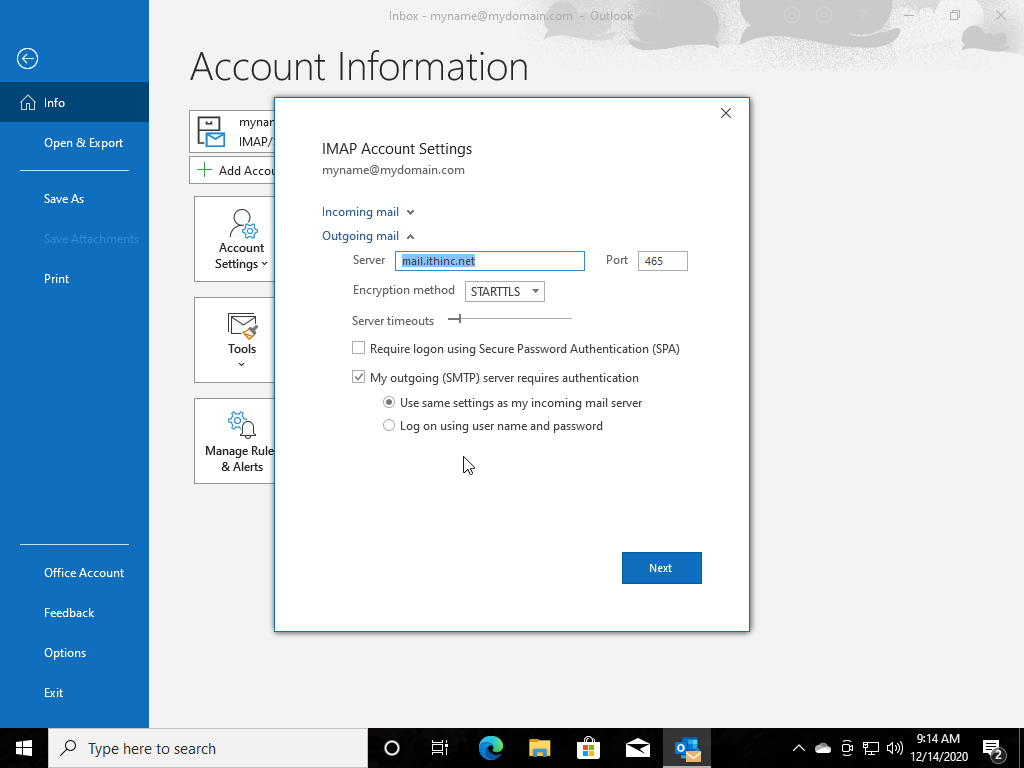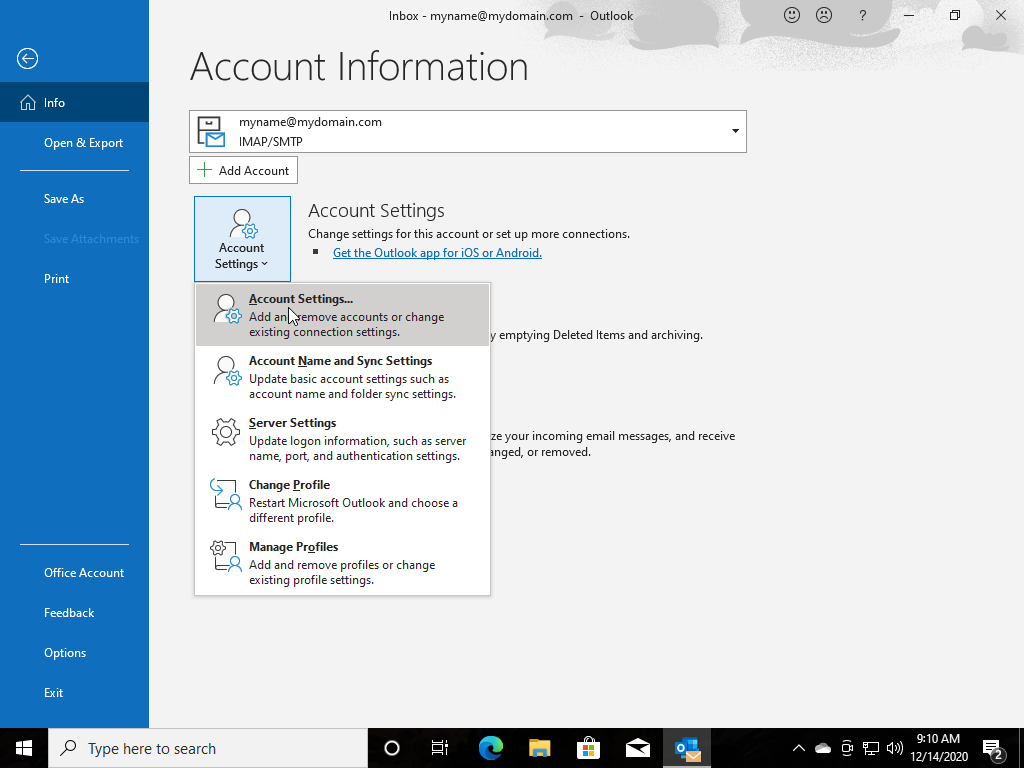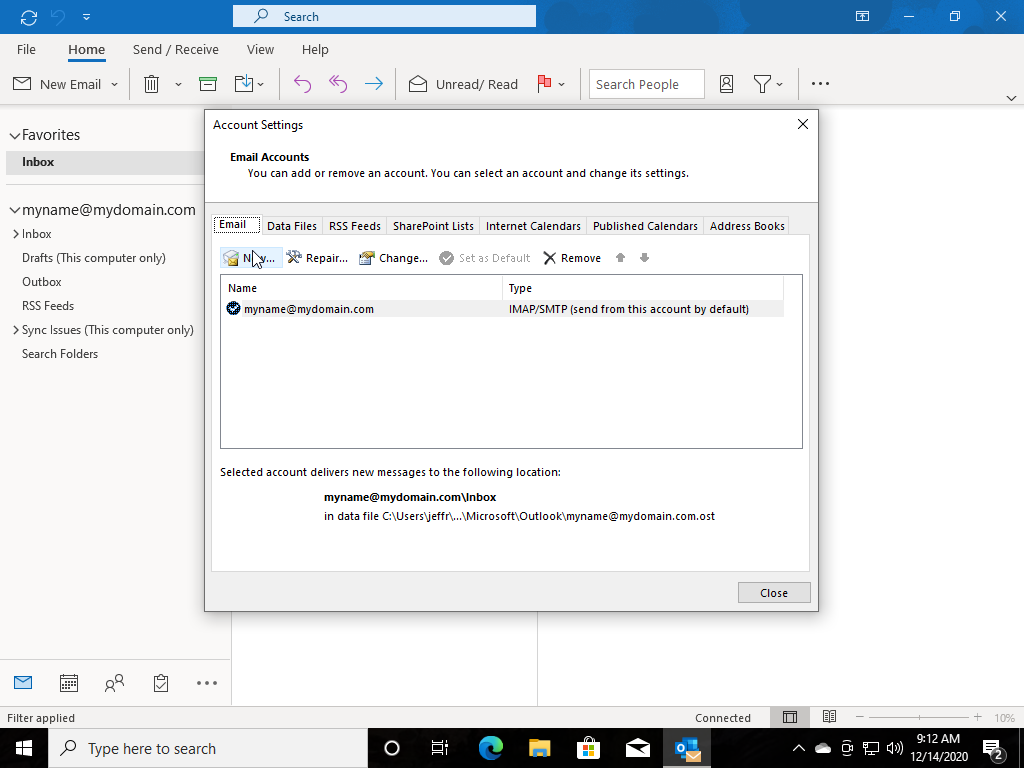Outlook 365
Step 1
If you're starting Outlook 365 for the first time you'll automatically get an account creation prompt
If not you can add your iThinc email by going to File -> Account Settings -> Account Settings
Then click on the New button....
Step 2
Type your Email Address here and click on the Checkbox "Let me set up my account manually" under "Advanced Options"
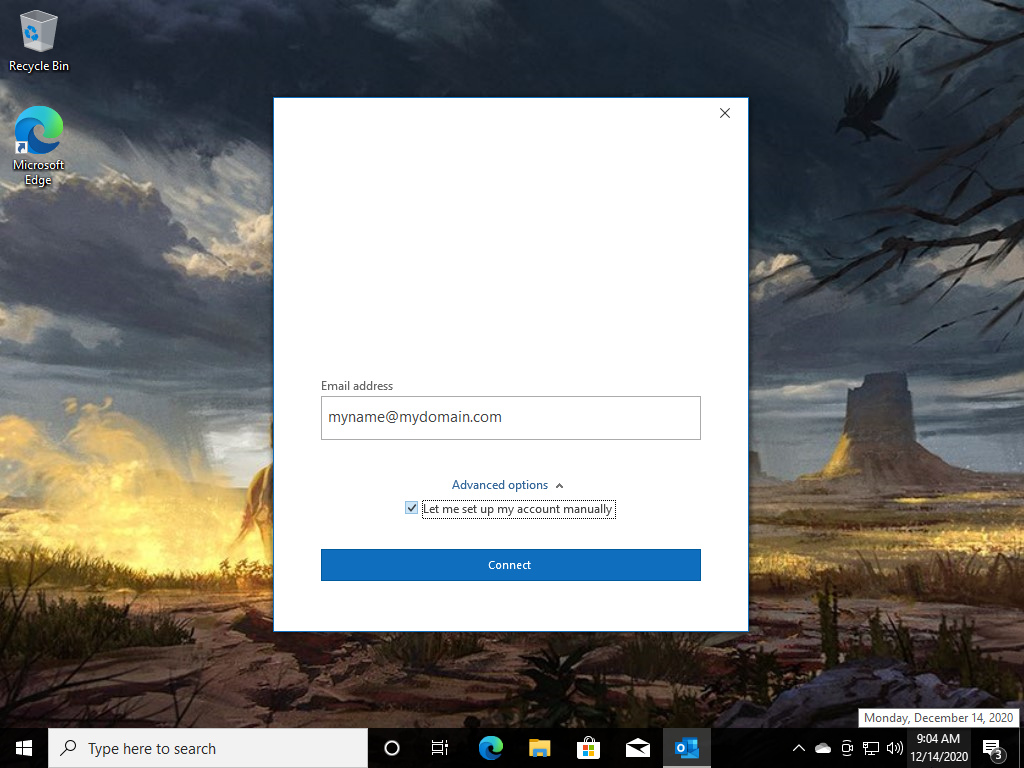
Step 3
Select IMAP
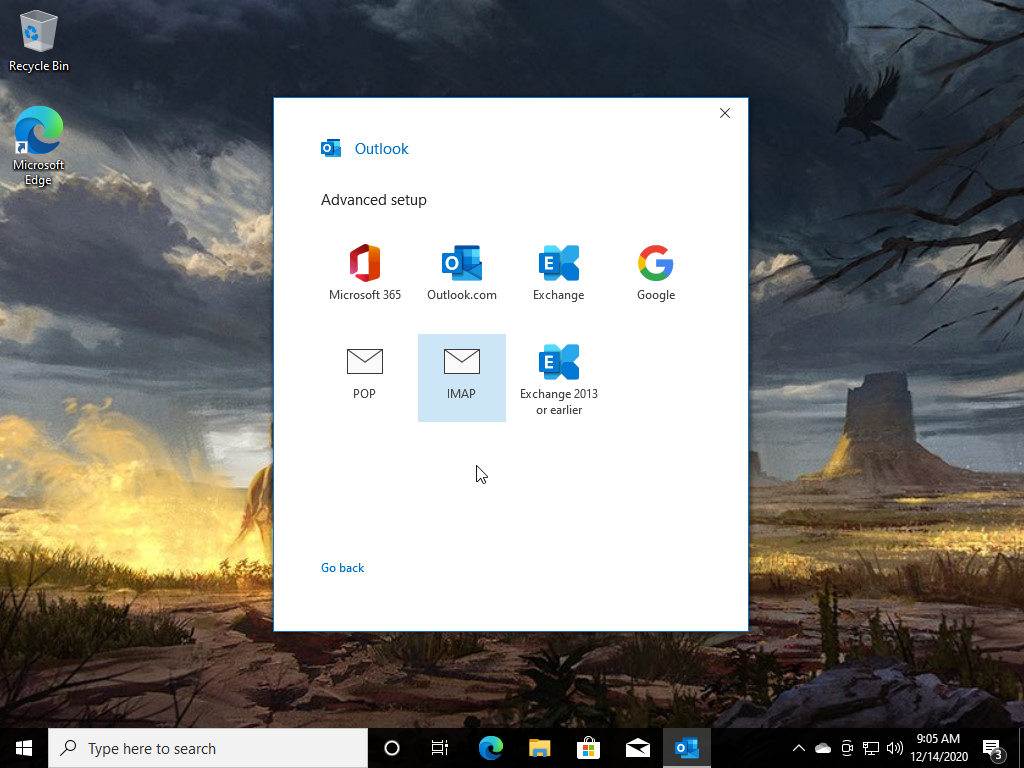
Step 4
Enter in for Incoming Mail:
- Server: mail.ithinc.net
- Port: 993
- Encryption Method: SSL/TLS
Enter in for Outgoing Mail:
- Server: mail.ithinc.net
- Port: 587
- Encryption Method: STARTTLS
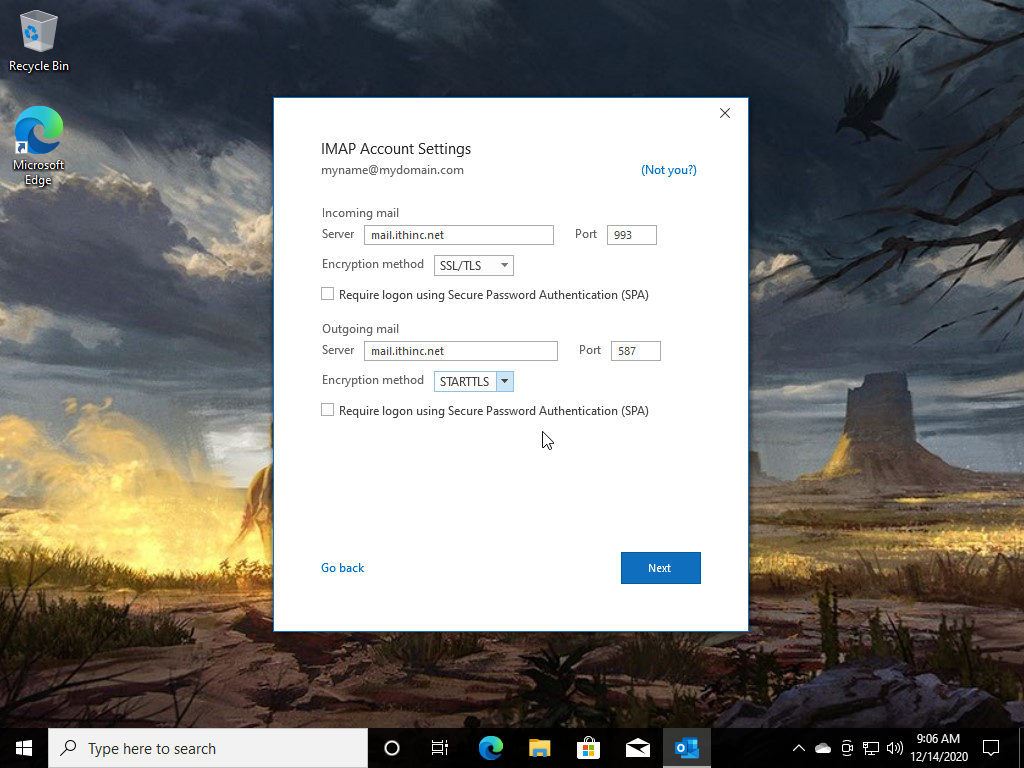
Step 5
Enter your Password then press the Connect button.
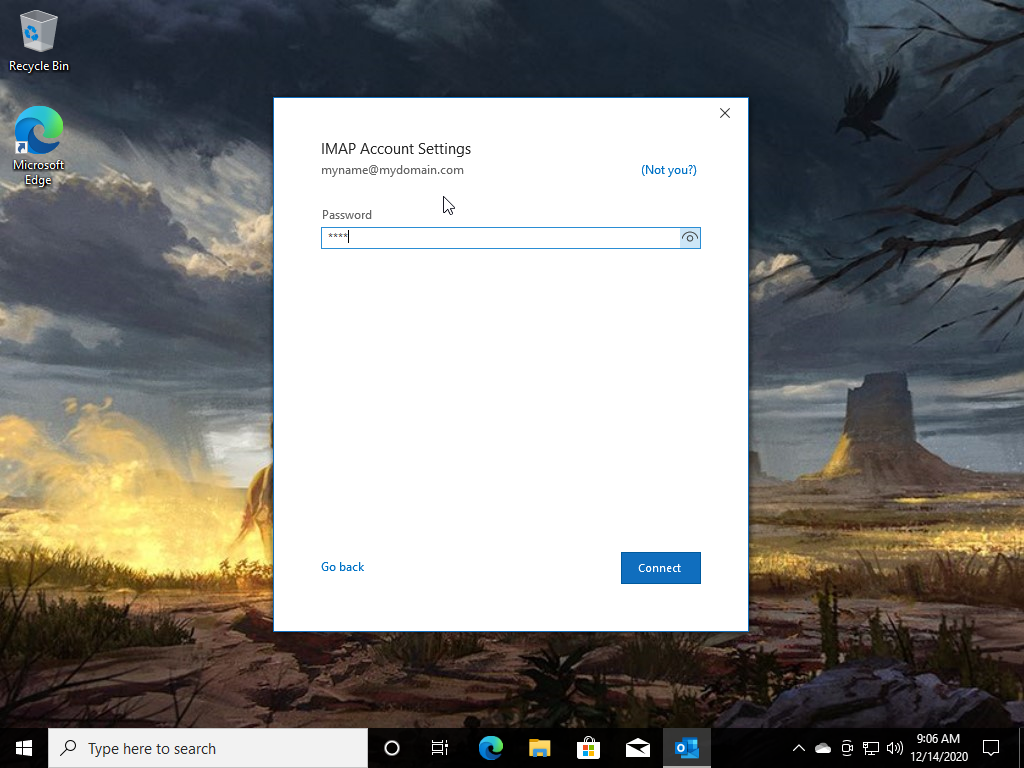
Step 6 (completion)
If all connects and works you should get the following screen. Just click Done.
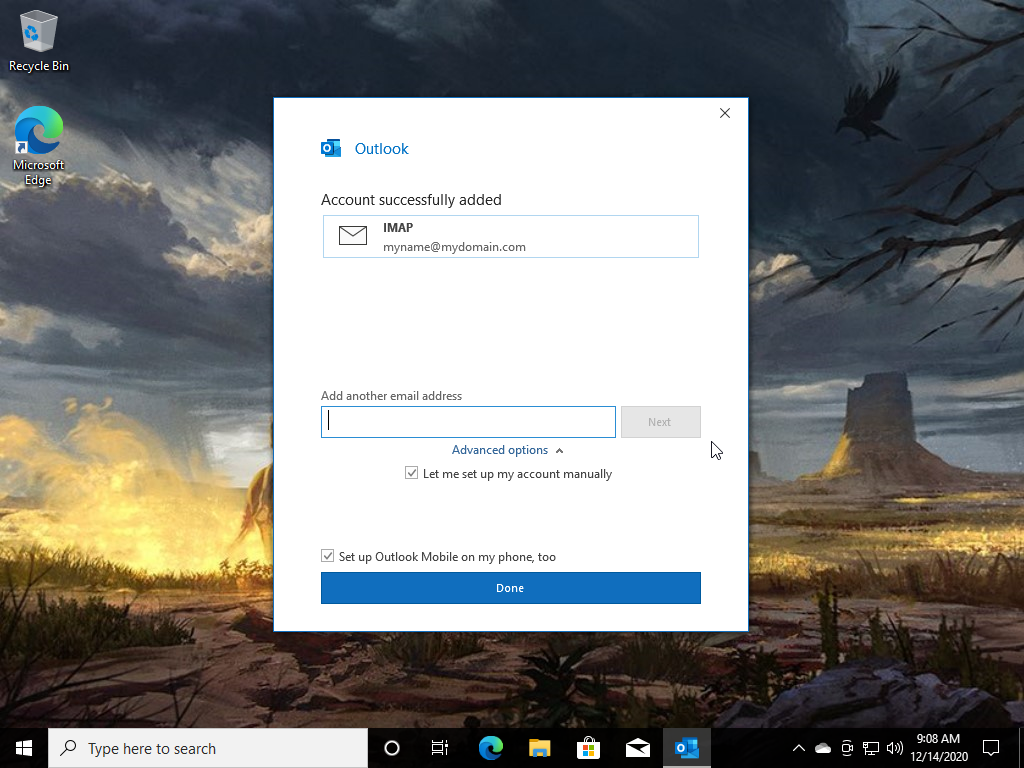
Adjusting The Settings of the Account
To adjust or check the setting of your account click on File then select the Account Settings button and select either the Account Settings to change your Reply To Name, or the Server Settings to change the server settings in Step 4
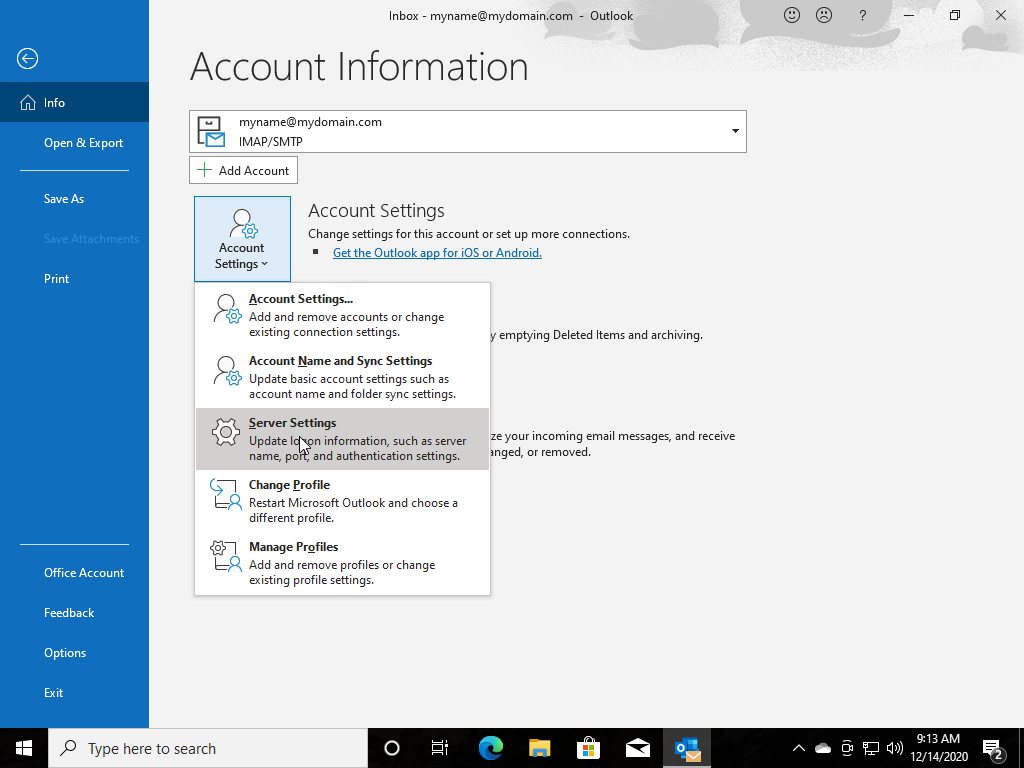
Account Settings Page
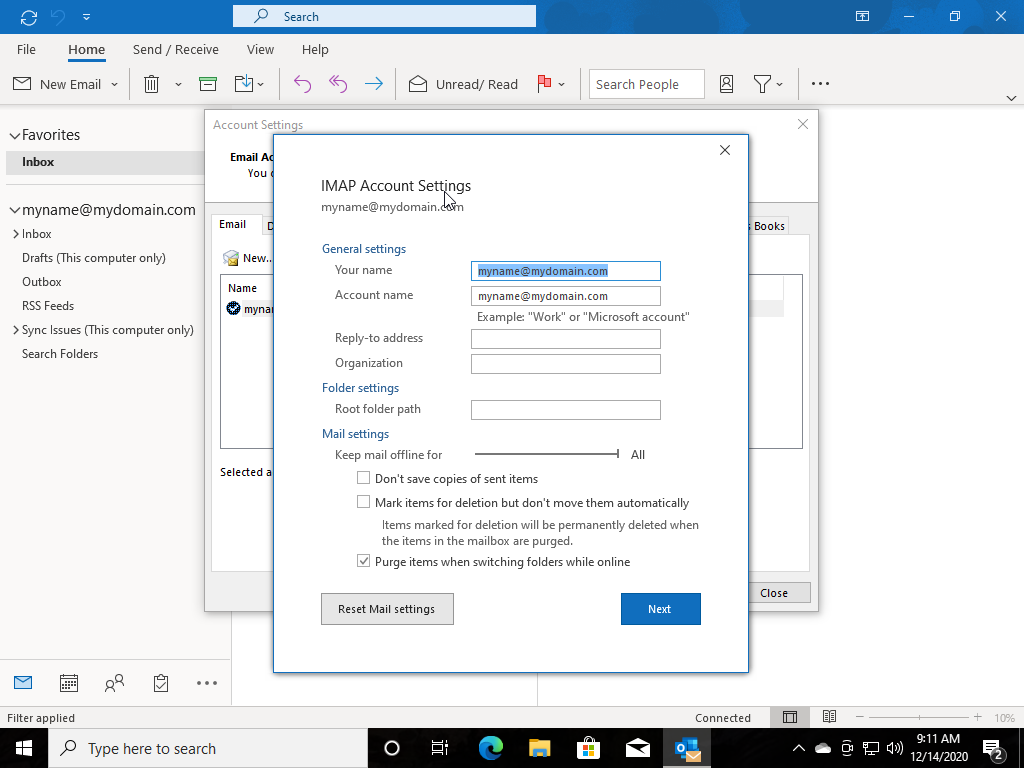
Server Settings Page (Incoming)
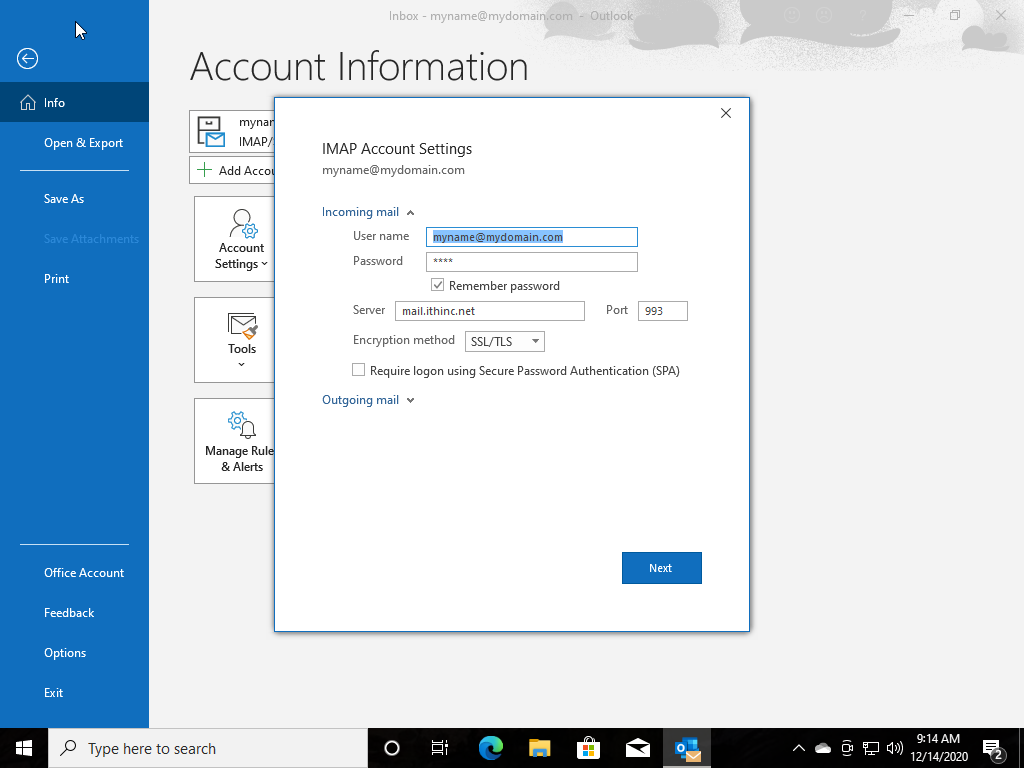
Server Settings Page (Outgoing)